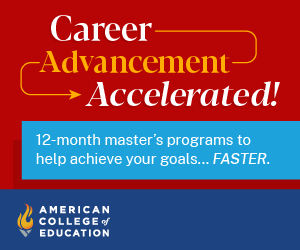With online learning here to stay, it’s time to get serious about making your Google Classroom work better for you and your students! Course 5118: The Keys to a Connected Google Classroom, focuses on helping you build and maintain an organized classroom. It’s full of video tutorials from Google-certified trainers and educators that will guide you to explore various ways to post assignments, collect and grade student work, and learn about time-saving strategies to provide feedback.
We’ve pulled together just a few of the tips you’ll learn as you navigate this exciting course. Click through the list to find new ways to maximize the power of your Google Classroom, and then register today to become a Google Classroom “Master!”
- Create a Custom Banner: Give your Google Classroom some personality by creating a custom banner.
- Email Notifications and Alerts: Tired of the email notification invasion every time work is submitted? This video will show you how to modify the email notifications you receive for all courses you teach!
- Build a Class Template: Don’t recreate the wheel each term! Instead, watch this video to learn how you can build reusable class templates that save you time.
- How to Post a “Question” Assignment: Move beyond simple “Assignments” and “Materials” posts. Learn to start vibrant classroom discussions with a posted “Question.”
- How to Create a “Quiz” Assignment: With this quick video, you’ll learn to build auto-graded Google Form Quizzes right from your Classroom page.
- Reuse Posts from Other Classrooms: This is a great option for teacher teams to share assignment posts. Teamwork makes the dream work!
- Three Easy Strategies to Organize Your Google Classroom (Topics): If you’re wondering how to format your Classwork page for better efficiency, look no further. This tutorial will show you several ways to organize your topics.
- Archive Individual Assignments:Keep your Classroom neat and tidy by moving older work to a “Completed Assignments” tab at the bottom of the Classwork page.
- Use the Comment Bank to Give Feedback: Ease the stress of grading with this simple method for commenting on student work. With just a few clicks, you can build a comprehensive comment bank, then drop your feedback into any assignment.
- Scan Multiple Pages and Send to Google Classroom (iPad or iPhone): Did you know the Google Classroom app has added features beyond the web version? One of our favorites is using your device’s camera as a scanner to upload a multipage document.
BONUS TIP (because choosing only 10 tips was impossible!!): Join a Google-focused Facebook group to connect with other educators around the world. Our favorites are:
- K-12 Teachers Using Google Classroom
- Teachers Using Google Classroom
- Teachers Using Google Suite for Education–GEG Virtual
Ready for more? Visit our website for more info on course 5118: The Keys to a Connect Google Classroom.
Don’t just take our word for it. These recent teacher participants can attest to the value of this impactful new course:
“After completing these modules, I can confidently say that this course has provided the resources and tools to accomplish each of these goals. I have grown in my confidence in how to use Google Classroom more effectively and efficiently.”
“Overall, there are many connections I made throughout this course that helped me move from the beginner’s level of knowledge about Google Classroom toward the advanced level.”