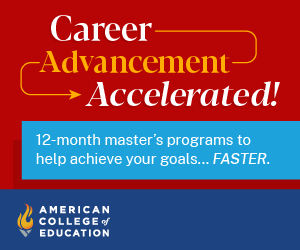Unlock Google’s treasure trove of tools and apps you never knew existed!
We all know (and love) Google’s suite of apps for education—Gmail, Chrome, Drive, Docs, Slides, and Sheets—for creation and collaboration within the classroom. These apps have significantly improved the efficiency and effectiveness of day-to-day learning for millions of students and educators. But did you know that Google has been simultaneously developing tons of other tools behind the scenes that can help students accomplish goals, save time, and think creatively? Check out these 7 “secret” Google tools that are sure to become your new favorites!
1. Keep
Seriously the BEST of Google’s lesser-known apps. It’s a simple digital note-taking app where users can upload photos, create lists, embed links, draw sketches, record audio clips, and more. The best part is that Keep integrates with other Google apps like Docs and Slides so you can drag and drop notes into your projects with ease! Download the mobile app for seamless integration and note-taking on the go. Check out our blog post, Google Keep: A Busy Teacher’s Best Friend, for all the details.
2. AutoDraw
This experimental tool from Google uses artificial intelligence to turn your rough drawings into polished, recognizable images. Just begin drawing an object and the tool will offer suggestions that you can then choose from. Change the image color, size, or orientation and add text before downloading for free. There are so many creative uses for AutoDraw in the classroom, like creating quick sketchnotes, infographics, and story illustrations to name a few!
Create stunning data visualizations to tell your story in numbers. This easy to use tool could help add interest to your Google presentations and docs. Make your own professional looking GIF in just a few seconds.
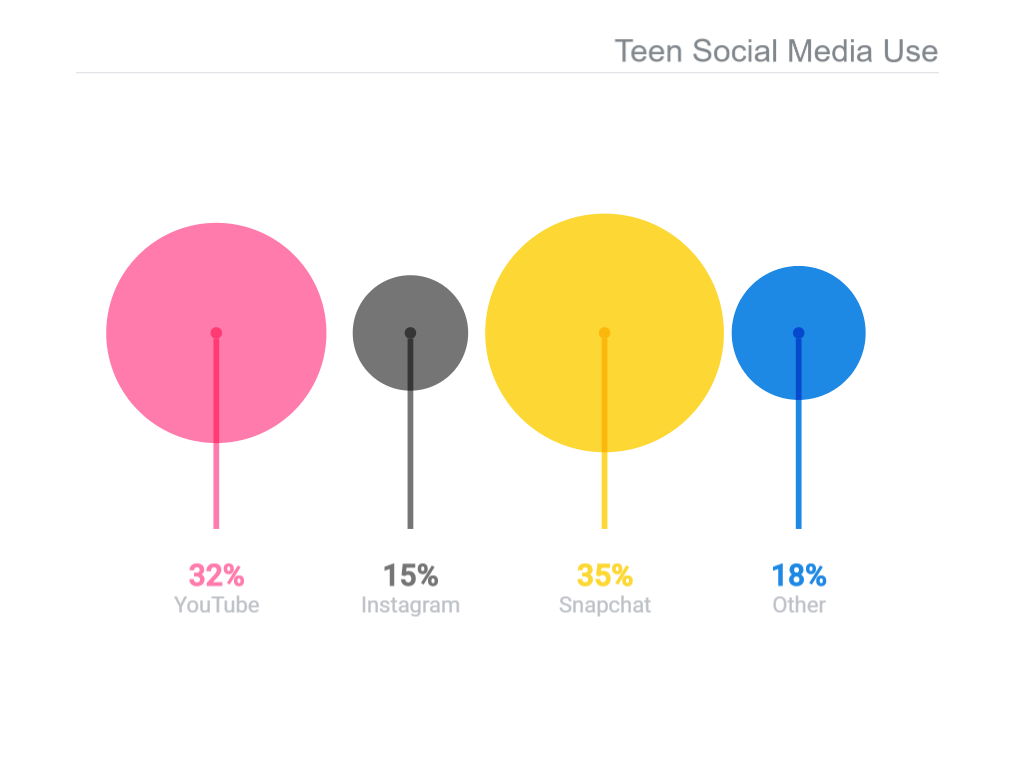
This Google experiment allows students to explore music and its connections to science, math, and art. Try various tools within the website to create new rhythms and sounds. Study patterns within music, compose songs, or just play!
Use Google Chrome’s omnibox or search bar for more than just a keyword search. Type “flip a coin” and you get a virtual coin flip tool. Type “roll a die” or “spinner” for other instant digital tools in a pinch.
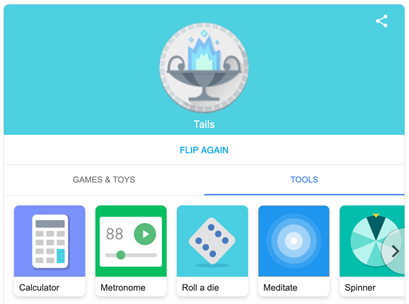
Bonus: The omnibox also doubles as a conversion calculator, stopwatch, timer, and more. Just type the name of the tool you need and hit enter!